A new era has begun when it comes to Coveo for Sitecore experience. The era of the Command Center. It doesn’t matter if you are a Coveo specialist like Scott Freeman or if you are just starting with it, the brand new Coveo for Sitecore Command Center will blow your mind.
In this blog post series, I’ll share everything I know and a little bit more about this amazing new feature and explain how you can leverage it to accomplish even more when using Sitecore + Coveo.

The Brand New Coveo for Sitecore 5
Coveo just released a new major version of my favorite recommendation and insight engine available for Sitecore, and you can find all the details in this amazing blog post written by my friend, #SitecoreMVP and Coveo for Sitecore Sr. Product Manager Simon Langevin.
Basically, this new version is the consolidation of the work that has been done during the last two years. Coveo for Sitecore Hive UI framework is now the way to go when creating a new search interface, Coveo UI Components are SXA compatible, the performance is dramatically improved and finally, you have my favorite part, the Coveo for Sitecore Command Center.

The Coveo for Sitecore Command Center
The name couldn’t be clearer. This is the new central point on which you can find almost everything related to Coveo for Sitecore administration. Forget about opening the Sitecore Indexing Manager to rebuild your Coveo indexes (and not receiving any relevant feedback during the entire operation). Forget about opening a configuration file to include a new indexed field. Just open the Command Center and be happy.
And by the way, this web application is part of your Coveo for Sitecore package. That’s code for “You don’t have to do anything to have access to it, once you install Coveo on your instance, you have it”.

Bye bye, Post Installation Wizard.
Once your Coveo for Sitecore package is installed, it’s time to configure and activate it. On Coveo for Sitecore version 4, the Post Installation Wizard was the way you had to do this. This old wizard was built using Sheer UI and was limited by its capabilities.
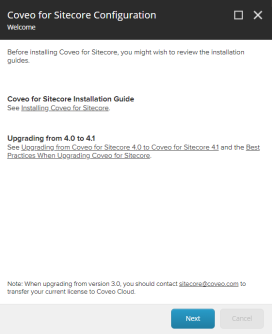
Just forget it. No more “next, next, and next plz”. With the Coveo for Sitecore Command Center, once you have completed the package installation you will now have access to a brand new activation page much more interesting, sexier and nicer.

As you can see, you can now set the Coveo Cloud organization ID, the indexing configuration options and Sitecore credentials at the same place. The interface itself is way cleaner and you have a bunch of different tooltips explaining each subsection. Go ahead and activate your package when you feel ready. It is one click away.
Once you have done this initial activation, you will see it… Ladies and gentlemen, I introduce you to the Coveo for Sitecore Command Center.

There it is. A complete web application fully embedded in your Sitecore instance that you can and must use to configure and administrate everything related to Coveo for Sitecore. Guys and gals, that’s huge.
You can access it anytime by typing [your-instance]/coveo/command-center/index.html or going to the Control Panel and clicking on one of those Coveo links you see. As you can note, Coveo offers three different sections on which you can rebuild your indexes (and receive some real-time feedback), add or remove indexed fields, change a configuration and etc.
I’ll give you guys a break and let you have some fun trying and discovering by yourselves everything you can do by using it. On part II of this blog series, I’ll dig deep on these subsections and talk a little bit more about each one of them. See you in a few weeks! Stay tuned!
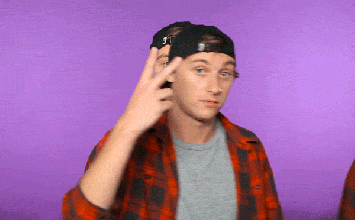
UPDATE: The part II is now online! Make sure you check it to know even more about the new Command Center.
Good to see Coveo v5 out.. Excited to try it first hand.. #coveo5 #sitecore
LikeLike
Nice! The first release of Coveo for Sitecore 5 is already out, so feel free to use it!
And if you have any question, call me on slack or twitter.
LikeLike